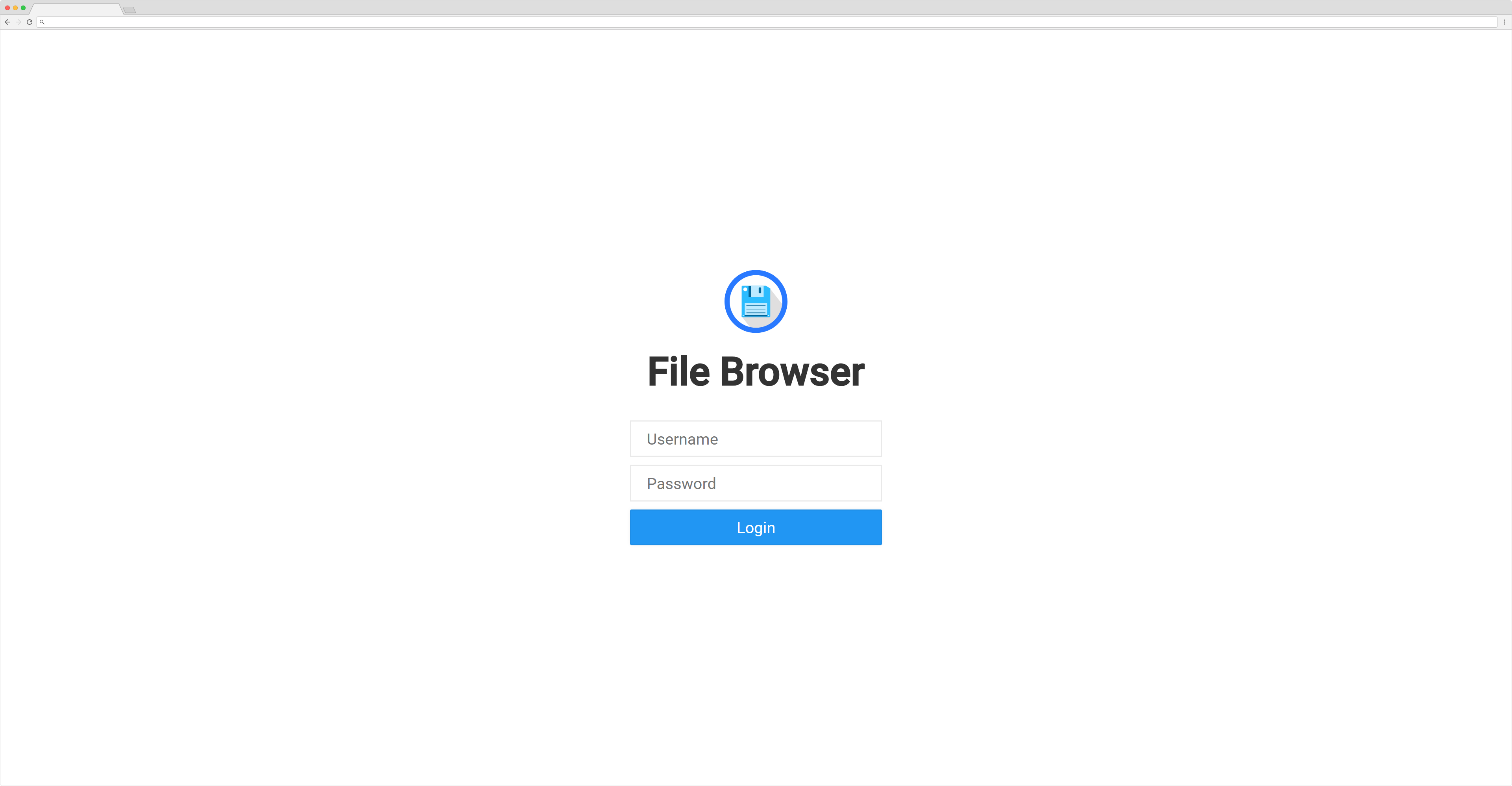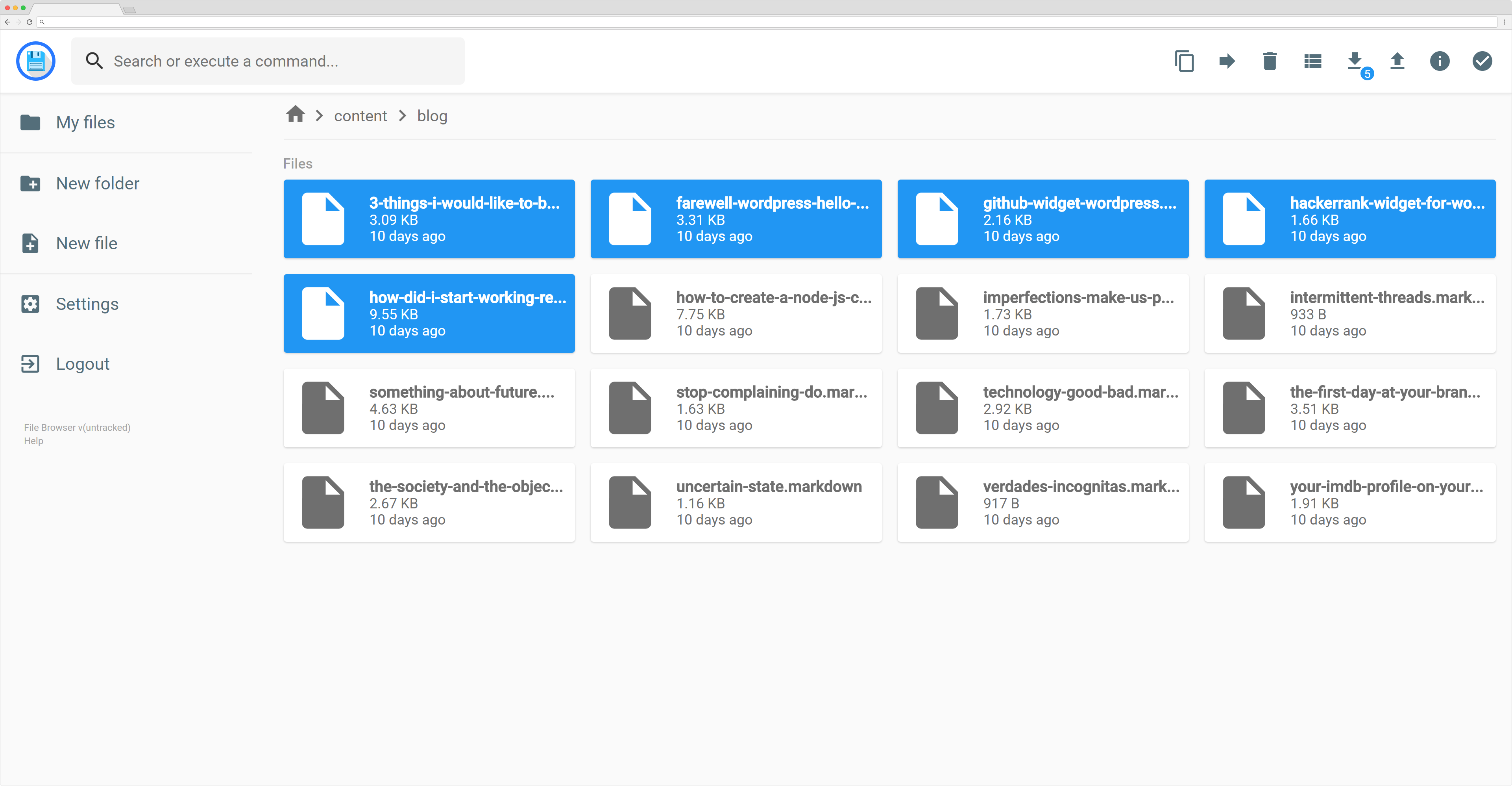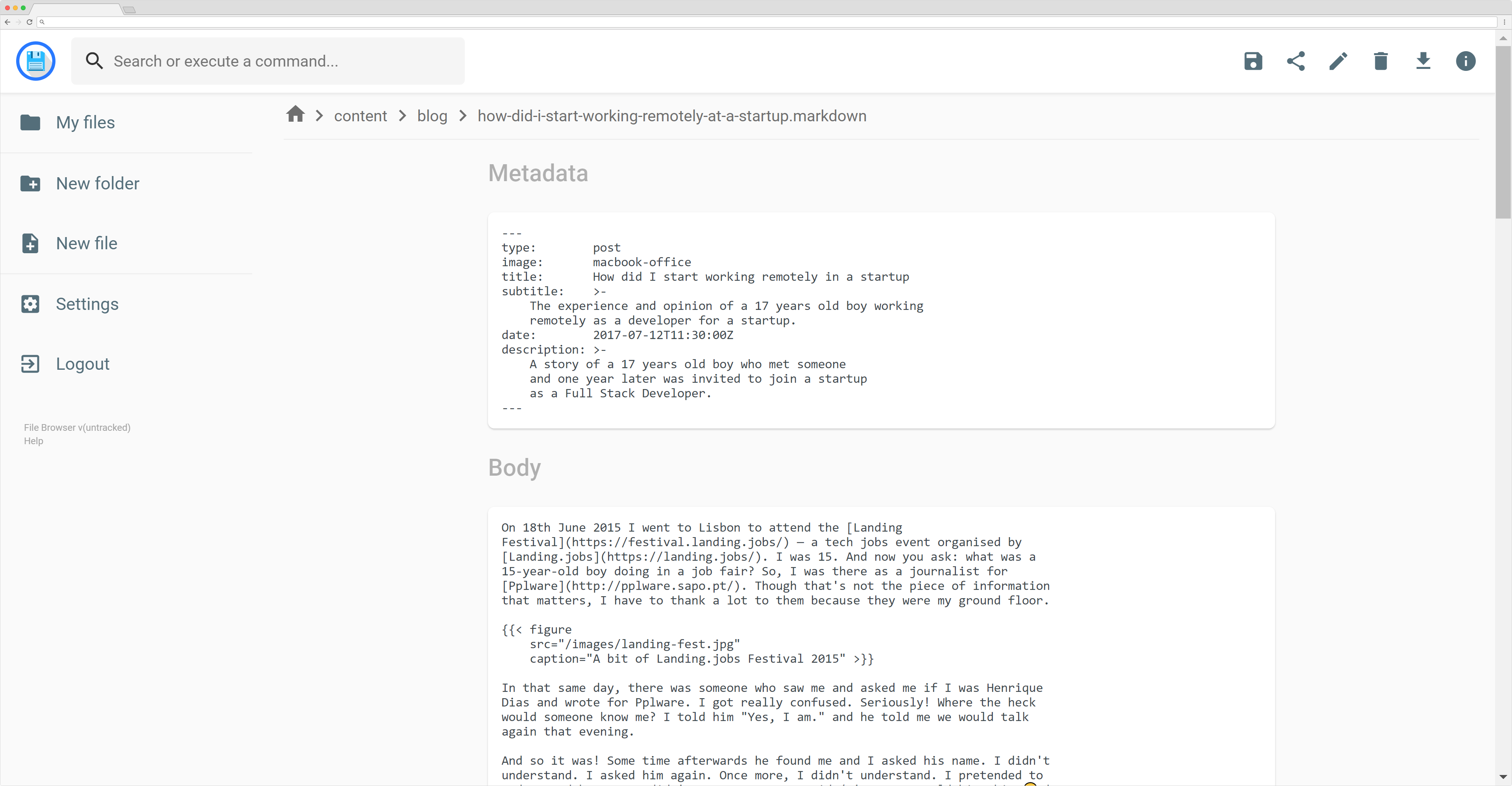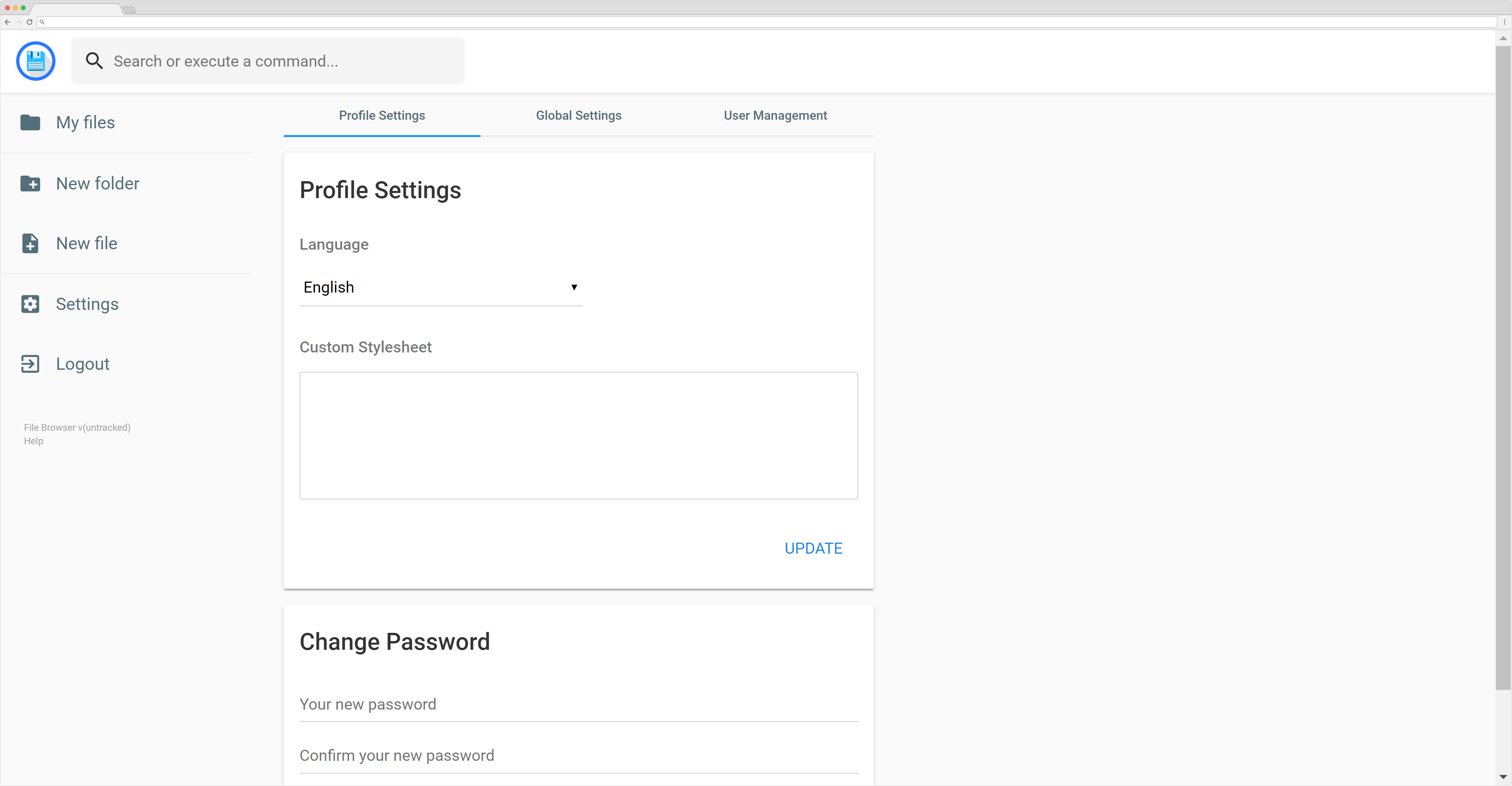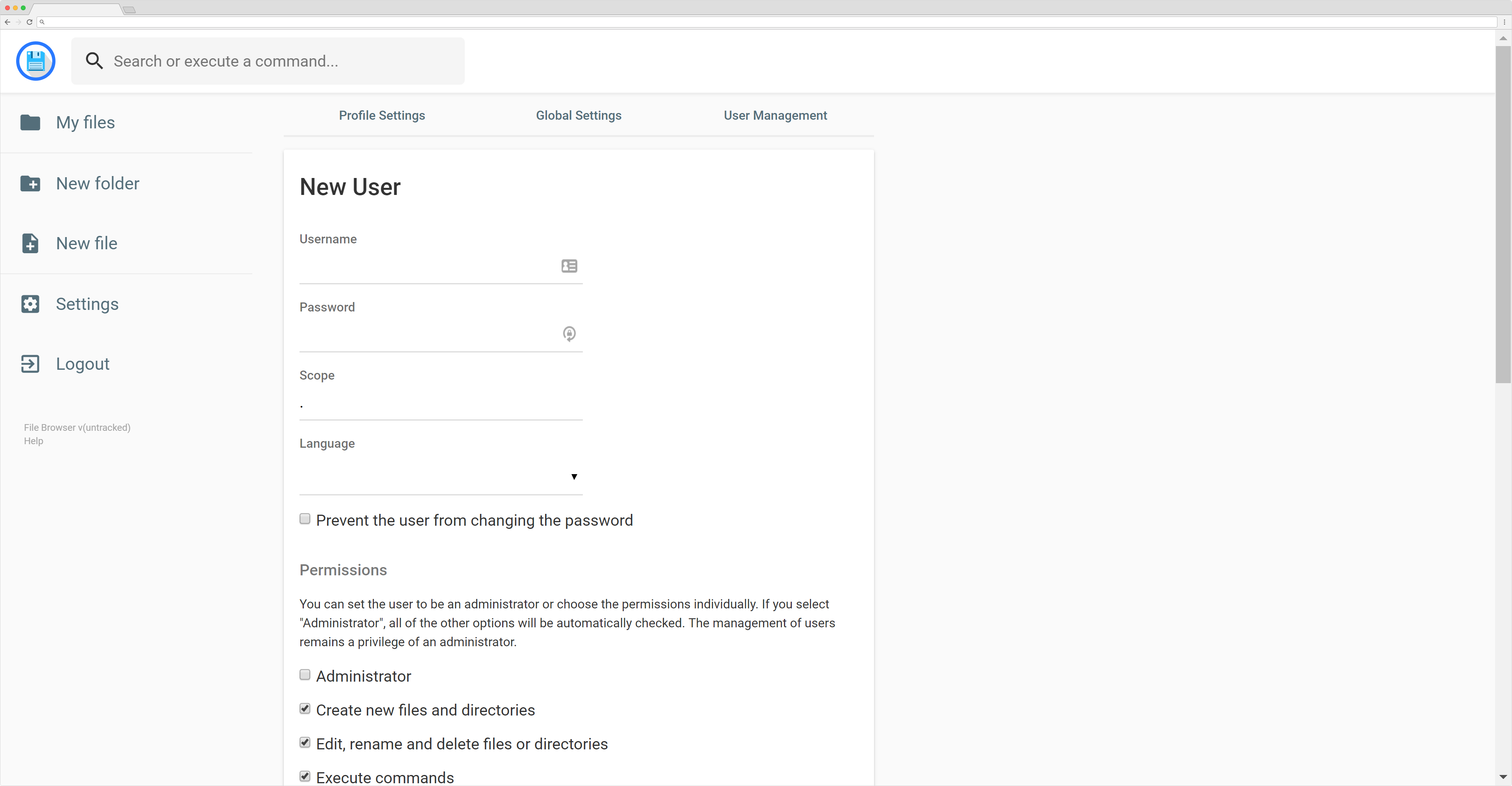chore: remove mips and misple due to compiling issues
Former-commit-id: ff1ab1b2a7f565ab9a7ec641c2158451208b939c [formerly 4c3f92a99672985e351bba104bbdb39cb442567f] [formerly 62e767638a349586584ebf16a9bfaaeb5de485c9 [formerly
|
||
|---|---|---|
| .circleci | ||
| .github | ||
| bolt | ||
| caddy | ||
| cmd/filebrowser | ||
| http | ||
| logo | ||
| staticgen | ||
| .dockerignore | ||
| .gitignore | ||
| .goreleaser.yml | ||
| Docker.json | ||
| Dockerfile | ||
| Gopkg.lock | ||
| Gopkg.toml | ||
| LICENSE | ||
| README.md | ||
| build.sh | ||
| doc.go | ||
| file.go | ||
| filebrowser.go | ||
| package.json | ||
| publish.sh | ||
| rice-box.go.REMOVED.git-id | ||
README.md

filebrowser
filebrowser provides a file managing interface within a specified directory and it can be used to upload, delete, preview, rename and edit your files. It allows the creation of multiple users and each user can have its own directory. It can be used as a standalone app or as a middleware.
Table of contents
Getting started
You can find the Getting Started guide on the documentation.
Features
Easy login system.
Listings of your files, available in two styles: mosaic and list. You can delete, move, rename, upload and create new files, as well as directories. Single files can be downloaded directly, and multiple files as .zip, .tar, .tar.gz, .tar.bz2 or .tar.xz.
File Browser editor is powered by Codemirror and if you're working with markdown files with metadata, both parts will be separated from each other so you can focus on the content.
On the settings page, a regular user can set its own custom CSS to personalize the experience and change its password. For admins, they can manage the permissions of each user, set commands which can be executed when certain events are triggered (such as before saving and after saving) and change plugin's settings.
We also allow the users to search in the directories and execute commands if allowed.
Users
We support multiple users and each user can have its own scope and custom stylesheet. The administrator is able to choose which permissions should be given to the users, as well as the commands they can execute. Each user also have a set of rules, in which he can be prevented or allowed to access some directories (regular expressions included!).
Search
File Browser allows you to search through your files and it has some options. By default, your search will be something like this:
this are keywords
If you search for that it will look at every file that contains "this", "are" or "keywords" on their name. If you want to search for an exact term, you should surround your search by double quotes:
"this is the name"
That will search for any file that contains "this is the name" on its name. It won't search for each separated term this time.
By default, every search will be case sensitive. Although, you can make a case insensitive search by adding case:insensitive to the search terms, like this:
this are keywords case:insensitive
Contributing
The contributing guidelines can be found here.